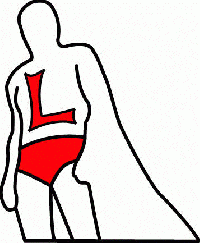To report site rules violations or get help, contact a site moderator:
You can also contact site staff by submitting a support request » Tip: Quickly find non-translated segments using Word find
| ||||||||||||||||||||||||||||||||||||||||||||||||||||||||||||||
Your current localization setting
English
Select a language
Close search