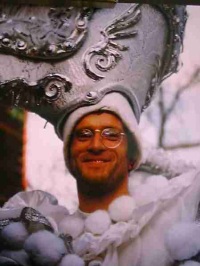Help: I disabled the Set/Close Next Open/Get shortcut (Trados) Thread poster: Claudia Alvis
|
|---|
Hello,
I was trying to create a new Macro in Word, but somehow I ended up deactivating the Set/Close Next Open/Get Macro (?) in MS-Word 2003.
All the other Trados shortcuts work fine, it's just the 'Set/Close Next Open/Get' shortcut that doesn't do anything.
Can anybody explain to me how to enable this shortcut again, in very very very very plain English.
Thanks,
Claudia
| | | | | Re-create shortcut | Nov 28, 2006 |
Hello Claudia,
This is what you do:
1. Go to the Tools menu in Word and choose Customize.
2. Choose the button Keyboard at the bottom of the dialog box.
3. Under Categories scroll down to Macros.
4. In the right hand pane Macros:, scroll down to the macro. (I have Trados 6.5, and the macro I think you mean is called tw4winSetCloseOpenGet with the standard shortcut Alt +).
5. Click in the text box "Press new shourcut key", and then press the shortcut you... See more Hello Claudia,
This is what you do:
1. Go to the Tools menu in Word and choose Customize.
2. Choose the button Keyboard at the bottom of the dialog box.
3. Under Categories scroll down to Macros.
4. In the right hand pane Macros:, scroll down to the macro. (I have Trados 6.5, and the macro I think you mean is called tw4winSetCloseOpenGet with the standard shortcut Alt +).
5. Click in the text box "Press new shourcut key", and then press the shortcut you want to assign, in this case Alt +.
6. Choose the Assign button.
7. Close the dialog box.
You can also assign other shortcuts then the standard ones for commands you often use, which I find practical. For example Alt W for Get translation that does not have any shortcut.
Hope this helps,
Cecilia
[Edited at 2006-11-28 09:23] ▲ Collapse
| | | | Claudia Alvis 
Peru
Local time: 21:22
Member
Spanish
+ ...
TOPIC STARTER | Thank you, thank you, thank you | Nov 28, 2006 |
And one more thank you. I officially love you
Claudia
| | | | | I take it... | Nov 28, 2006 |
... that means that it worked
Best regards
Cecilia
| | |
|
|
|
Puicz (X) 
Local time: 04:22
Swedish to English
Hjärtlig tack Cecilia!
Mike
| | | | awilliams
United Kingdom
Local time: 03:22
Italian to English
+ ...
| Thanks, Cecilia! | Sep 28, 2007 |
Thanks for the tip.
Best,
Amy
| | | | Myron Netchypor 
Ukraine
Local time: 05:22
Member (2003)
English to Ukrainian
+ ...
MODERATOR | Thanks, Cecilia! | May 15, 2008 |
Your advice is very helpful!!!
| | | | Charles Stanford 
Czech Republic
Local time: 04:22
Member (2008)
Czech to English
+ ...
| Thank you Celia from me too | May 28, 2008 |
Thank you - have been struggling looking for how to sort that out for weeks
| | |
|
|
|
| HI! I need the same help with Word 2007, which has a new quirky ... | Feb 18, 2010 |
.... interface. Can anyone help and send the answer to [email protected], too, as I might not find my way back here
Hello Claudia,
This is what you do:
1. Go to the Tools menu in Word and choose Customize.
2. Choose the button Keyboard at the bottom of the dialog box.
3. Under Categories scroll down to Ma... See more .... interface. Can anyone help and send the answer to [email protected], too, as I might not find my way back here
Hello Claudia,
This is what you do:
1. Go to the Tools menu in Word and choose Customize.
2. Choose the button Keyboard at the bottom of the dialog box.
3. Under Categories scroll down to Macros.
4. In the right hand pane Macros:, scroll down to the macro. (I have Trados 6.5, and the macro I think you mean is called tw4winSetCloseOpenGet with the standard shortcut Alt +).
5. Click in the text box "Press new shourcut key", and then press the shortcut you want to assign, in this case Alt +.
6. Choose the Assign button.
7. Close the dialog box.
You can also assign other shortcuts then the standard ones for commands you often use, which I find practical. For example Alt W for Get translation that does not have any shortcut.
Hope this helps,
Cecilia ▲ Collapse
| | | | To report site rules violations or get help, contact a site moderator: You can also contact site staff by submitting a support request » Help: I disabled the Set/Close Next Open/Get shortcut (Trados) | Trados Business Manager Lite | Create customer quotes and invoices from within Trados Studio
Trados Business Manager Lite helps to simplify and speed up some of the daily tasks, such as invoicing and reporting, associated with running your freelance translation business.
More info » |
| | CafeTran Espresso | You've never met a CAT tool this clever!
Translate faster & easier, using a sophisticated CAT tool built by a translator / developer.
Accept jobs from clients who use Trados, MemoQ, Wordfast & major CAT tools.
Download and start using CafeTran Espresso -- for free
Buy now! » |
|
| | | | X Sign in to your ProZ.com account... | | | | | |