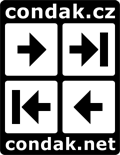How to create bilingual file easily? Thread poster: Lubain Masum
|
|---|
Lubain Masum 
United States
Local time: 02:03
Member (2006)
English to Bengali
+ ...
Hi everybody!
I have worked many times on bilingual files that is source language is in one column (usually left) and the target language is in another column. The bilingual files are always created in my case by the outsourcers and I have only worked on them. However, this time one of my regular and trusted outsourcers asked me to create a bilingual word file from a PDF copy so that it is understood clearly which translation refers to what original text.
As I do not h... See more Hi everybody!
I have worked many times on bilingual files that is source language is in one column (usually left) and the target language is in another column. The bilingual files are always created in my case by the outsourcers and I have only worked on them. However, this time one of my regular and trusted outsourcers asked me to create a bilingual word file from a PDF copy so that it is understood clearly which translation refers to what original text.
As I do not have any CAT tools, I have created the bilingual file manually transferring texts from PDF to word first and then creating table and putting source text sentence by sentence in left column. It took me a lot of time and I was in tension as I might exclude any sentence.
I guess this kind of files may be created using CAT tools very easily and there might also be a way to create such files in easy and secure way so that no text is missing.
Anyone has any idea to share? ▲ Collapse
| | | |
Jack Doughty 
United Kingdom
Local time: 07:03
Russian to English
+ ...
In memoriam
You could start by turning your new Word page into two columns, then paste the original text into the left-hand column and do the translation in the right-hand one, adding extra line spaces as necessary to one column or the other to keep the two versions in line.
| | | |
mediamatrix (X)
Local time: 02:03
Spanish to English
+ ...
| Here’s a quicker and easier way to set up your table ... | Apr 6, 2007 |
... which avoids the risk of missing a sentence when copy/pasting.
Transfer the pdf text to word. Select the entire text and in the menu Tables - Convert - Text to table select one column and a full-stop (period) as the separator. This will give you a singl... See more ... which avoids the risk of missing a sentence when copy/pasting.
Transfer the pdf text to word. Select the entire text and in the menu Tables - Convert - Text to table select one column and a full-stop (period) as the separator. This will give you a single-column table with each sentence in a separate row. Add a column on the right-hand side - and translate!
That works well for plain text. If your source text has lots of dialogue, for example, with sentences that don’t end with a full-stop, you can precede the above procedure with the following:
In the Edit - Replace menu, search in turn for full-stop followed by a space, ? followed by a space, ! followed by a space and so on, and replace these with the same punctuation mark followed by an asterisk, dollar sign or some other symbol that does not appear anywhere in the actual text. Then, when converting to a table, use that symbol as the separator instead of the full-stop mentioned earlier. Then clean up the table by deleting all the asterisks (or whatever symbol you used).
If you wanted to split the text by paragraphs instead of sentences, you can use 'paragraphs' as the separator when converting text to table.
HTH
MediaMatrix ▲ Collapse
| | | |
sokolniki 
United States
Local time: 01:03
English to Russian
+ ...
| Jack explaned it best | Apr 6, 2007 |
.. because it is easy. Good job, Jack!
| | |
|
|
|
Lubain Masum 
United States
Local time: 02:03
Member (2006)
English to Bengali
+ ...
TOPIC STARTER | Thank you Jack for suggestion | Apr 6, 2007 |
Your idea is good and will help me in future.
However, I would like to know whether this kind of files can be created easily using with CAT tools or using any application of office.
I would also welcome other suggestions if any.
[Edited at 2007-04-06 14:42]
| | | |
Lubain Masum 
United States
Local time: 02:03
Member (2006)
English to Bengali
+ ...
TOPIC STARTER
mediamatrix wrote:
... which avoids the risk of missing a sentence when copy/pasting.
Transfer the pdf text to word. Select the entire text and in the menu Tables - Convert - Text to table select one column and a full-stop (period) as the separator. This will give you a single-column table with each sentence in a separate row. Add a column on the right-hand side - and translate!
That works well for plain text. If your source text has lots of dialogue, for example, with sentences that don’t end with a full-stop, you can precede the above procedure with the following:
In the Edit - Replace menu, search in turn for full-stop followed by a space, ? followed by a space, ! followed by a space and so on, and replace these with the same punctuation mark followed by an asterisk, dollar sign or some other symbol that does not appear anywhere in the actual text. Then, when converting to a table, use that symbol as the separator instead of the full-stop mentioned earlier. Then clean up the table by deleting all the asterisks (or whatever symbol you used).
If you wanted to split the text by paragraphs instead of sentences, you can use 'paragraphs' as the separator when converting text to table.
HTH
MediaMatrix
Dear (how should I call you!)
Your reply was a great help to me and I was simply looking for such an answer. I am really thankful to you!
However, it seems that the full stop separator unlike paragraph does not work properly. Another point is that sometimes I see that there the converter creates more columns despite selecting one column. Can you advise me why this happens? What should I select in autofit behavior? Auto?
Please help!
| | | |
Lubain Masum 
United States
Local time: 02:03
Member (2006)
English to Bengali
+ ...
TOPIC STARTER
I have tried again with full stop as separator and it is ok now but there are additional two rows after every sentence whereas there is one additional row when para is used as separator.
And it seems all the full stops are deleted after convertion.
Help!
| | | |
| CAT and other tools | Apr 6, 2007 |
I created a lesson for MetaTexis user to help him understand the possible conversions between bi-lingual files (Trados, Wordfast, MetaTexis) and tables; two files - table - translation memory (TM).
At last site is menioned PlusToyZ for conversion of the TM and table. By me worked only w... See more I created a lesson for MetaTexis user to help him understand the possible conversions between bi-lingual files (Trados, Wordfast, MetaTexis) and tables; two files - table - translation memory (TM).
At last site is menioned PlusToyZ for conversion of the TM and table. By me worked only with MS Word 97 to MS Word XP.
http://www.condak.net/metatexis/hassan/example/en/00.html
Very easy is creating bi-lingual documents with CAT + web translator; you have to edit offers from web translator only.
Milan
Wordfast and MetaTexis Trainer ▲ Collapse
| | |
|
|
|
mediamatrix (X)
Local time: 02:03
Spanish to English
+ ...
| More hints ... | Apr 6, 2007 |
Lubain Masum wrote:
However, it seems that the full stop separator unlike paragraph does not work properly. Another point is that sometimes I see that there the converter creates more columns despite selecting one column. Can you advise me why this happens? What should I select in autofit behavior? Auto?
......
I have tried again with full stop as separator and it is ok now but there are additional two rows after every sentence whereas there is one additional row when para is used as separator.
And it seems all the full stops are deleted after convertion.
Help!
If you select a symbol as a separator (full stop, etc.), then Word tries to be clever and decides the number of columns. So you have to go back to the top of the dialogue and reset it to one column. and decides the number of columns. So you have to go back to the top of the dialogue and reset it to one column.
You're right - it deletes the symbol used as a separator.
You can avoid losing the full-stops by first doing a global replace to change full-stop to full-stop asterisk, and then using the asterisk as the separator. The asterisks will be removed, leaving the full-stops intact.
If you want to get rid of the empty rows that might be created in the table, you can copy-paste the entire table into Excel then add a column containing numbers from 1 to n - that is, as many rows as you have in the table. If you use Excel's 'auto-fill' feature it takes 2 seconds. Then sort the table on the text column - that puts all the empty rows together at the top (or bottom) of the table where you can easily select/delete them as a batch. Then resort on the number column to restore the original text order. Finally, copy-paste back to Word.
Incidentally, if for any reason you wanted to number the sentences in your bilingual document in Word, you could delete the first set of numbers in Excel (this sequence will now have gaps corresponding to the deleted rows) and create a new numbers column, before returning the table to Word.
I don't think the autofit setting is critical - I usually set this after I've filled the second column for the second language, and then play around with the autofit until it looks right.
| | | |
Oliver Walter 
United Kingdom
Local time: 07:03
German to English
+ ...
| Use the Adobe Acrobat "column select" | Apr 6, 2007 |
This is something whose existence I was made aware of only fairly recently for the Acrobat Reader. While viewing a document in the reader, press V or select the "column select" tool from the drop-down list of the text select icon (in the "Basic tools" toolbar"). Then you can use the mouse to draw a rectangle, and the text in that rectangle is selected. Do this for one column, press Ctrl+C to copy to the clipboard, go to Word (e.g. in a column of a table) and press Ctl+V to paste the text. Then y... See more This is something whose existence I was made aware of only fairly recently for the Acrobat Reader. While viewing a document in the reader, press V or select the "column select" tool from the drop-down list of the text select icon (in the "Basic tools" toolbar"). Then you can use the mouse to draw a rectangle, and the text in that rectangle is selected. Do this for one column, press Ctrl+C to copy to the clipboard, go to Word (e.g. in a column of a table) and press Ctl+V to paste the text. Then you can go back to Acrobat for another rectangle of text.
Oliver ▲ Collapse
| | | |
| Getting columns to line up in MS Word | Apr 7, 2007 |
Slightly tangentially, because it's useful and I've noticed that a lot of people have trouble with it (I was one for many years), you don't have to juggle extra lines to get your columns to add up; if you go to Edit>Insert>Break>Column Break, it can save you some time.
Anna
| | | |
Lubain Masum 
United States
Local time: 02:03
Member (2006)
English to Bengali
+ ...
TOPIC STARTER | Thanks to all | Apr 7, 2007 |
Your suggestions and comments were very useful to me and so I would like to thank all of you who took part in discussion!
| | |
|
|
|
Vito Smolej
Germany
Local time: 08:03
Member (2004)
English to Slovenian
+ ...
SITE LOCALIZER | ..."as I do not have any CAT tools".... | Apr 11, 2007 |
you could:
a) download WordFast demo version - it is as good as the full version, the only limitation is that it handles maximum 500 segments (i.e. "rows" in the tables discussed above) without a problem. You will also appreciate PlusTools that go with it at no charge.
b) download OmegaT - free CAT software with no limitation
You may not have (as yet) any CAT tools, but you do work in a field, that can be handled far better, safer and easier (at no cost also) t... See more you could:
a) download WordFast demo version - it is as good as the full version, the only limitation is that it handles maximum 500 segments (i.e. "rows" in the tables discussed above) without a problem. You will also appreciate PlusTools that go with it at no charge.
b) download OmegaT - free CAT software with no limitation
You may not have (as yet) any CAT tools, but you do work in a field, that can be handled far better, safer and easier (at no cost also) than by screwing around with word tables. In both above-mentioned cases you get properly segmented bilingual TMX files. You can thus separate the issue of translating from the issue of formatting the translation - with TMX files, containing the source and target, you have word tables "at your fingertips" (see ref to PlusToyz on my profile).
Please note you will have a little CAT-learning mountain to climb whichever way - a or b - you may decide to go. But it's easier than you think. ▲ Collapse
| | | |