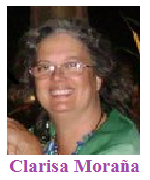Proper names and placeables in Trados 6.5 Thread poster: david angel (X)
|
|---|
david angel (X)
Local time: 18:51
French to English
+ ...
As a beginner with Trados, I'm mystified why you can get placeables like dates and numbers, but (seemingly) not proper names, like names of companies which tend to recur again and again. Does anyone know if there's a way of getting Trados to do this?
| | | | Ralf Lemster 
Germany
Local time: 19:51
English to German
+ ...
| Moving the thread... | Jan 3, 2006 |
...to Trados Support - please use this forum to post Trados-related topics.
| | | | david angel (X)
Local time: 18:51
French to English
+ ...
TOPIC STARTER
Ralf Lemster wrote:
...to Trados Support - please use this forum to post Trados-related topics.
Thanks.
| | | | Clarisa Moraña 
United States
Local time: 12:51
Member (2002)
English to Spanish
+ ...
Taken from the Trados user manual, page 4-18:
To create or modify the variable list:
1 From the File menu, select Setup and click the Substitutions tab.
2 Under Automatic substitutions, select Variables. This activates the Variable list.
3 Click Edit to open Notepad.
4 In Notepad, create or modify the list of variables as required. Check that the list is formatted according to the properties outlined in the previous section.
5 Save and close the file in... See more Taken from the Trados user manual, page 4-18:
To create or modify the variable list:
1 From the File menu, select Setup and click the Substitutions tab.
2 Under Automatic substitutions, select Variables. This activates the Variable list.
3 Click Edit to open Notepad.
4 In Notepad, create or modify the list of variables as required. Check that the list is formatted according to the properties outlined in the previous section.
5 Save and close the file in Notepad. Note that the file name for the list is automatically assigned by Translator’s Workbench and must not be changed.
6. Translator’s Workbench asks you to confirm the changes that you have made to the variable list. Click Yes to confirm the changes.
7 On the Substitutions tab, check the contents of the list as displayed in the Variable list box.
8. Click OK to save the variable list in the translation memory setup and to close the Setup dialog
box.
D NOTE
If you do not click OK in the Setup dialog box, the changes you have made to the variable list are
discarded.
9 If the translation memory you are using already contains translation units, reorganise the
translation memory. Translator's Workbench can only process the variables correctly after a
reorganisation of the translation memory.
You have to take into account that:
Variables must appear exactly as they do in your documents, otherwise Translator's Workbench will not recognise them.
C Each item in the list must be on a line of its own, for example:
TRADOS GXT
TRADOS MultiTerm
Paris
Bremen
C Punctuation inside variables, such as hyphens or commas, is not supported.
Regards
Clarisa ▲ Collapse
| | |
|
|
|
david angel (X)
Local time: 18:51
French to English
+ ...
TOPIC STARTER | Many thanks, Clarisa. I read this in the manual, but didn't see relevance first time | Jan 3, 2006 |
Clarisa Moraña wrote:
Taken from the Trados user manual, page 4-18:
To create or modify the variable list:
1 From the File menu, select Setup and click the Substitutions tab.
2 Under Automatic substitutions, select Variables. This activates the Variable list.
3 Click Edit to open Notepad.
4 In Notepad, create or modify the list of variables as required. Check that the list is formatted according to the properties outlined in the previous section.
5 Save and close the file in Notepad. Note that the file name for the list is automatically assigned by Translator’s Workbench and must not be changed.
6. Translator’s Workbench asks you to confirm the changes that you have made to the variable list. Click Yes to confirm the changes.
7 On the Substitutions tab, check the contents of the list as displayed in the Variable list box.
8. Click OK to save the variable list in the translation memory setup and to close the Setup dialog
box.
D NOTE
If you do not click OK in the Setup dialog box, the changes you have made to the variable list are
discarded.
9 If the translation memory you are using already contains translation units, reorganise the
translation memory. Translator's Workbench can only process the variables correctly after a
reorganisation of the translation memory.
You have to take into account that:
Variables must appear exactly as they do in your documents, otherwise Translator's Workbench will not recognise them.
C Each item in the list must be on a line of its own, for example:
TRADOS GXT
TRADOS MultiTerm
Paris
Bremen
C Punctuation inside variables, such as hyphens or commas, is not supported.
Regards
Clarisa
| | | | Clarisa Moraña 
United States
Local time: 12:51
Member (2002)
English to Spanish
+ ...
| Thanks, David | Jan 3, 2006 |
The true is that I had forgotten this function that it is really very useful. Now I'll use it!
Regards
Clarisa
| | | | To report site rules violations or get help, contact a site moderator: You can also contact site staff by submitting a support request » Proper names and placeables in Trados 6.5 | Trados Studio 2022 Freelance | The leading translation software used by over 270,000 translators.
Designed with your feedback in mind, Trados Studio 2022 delivers an unrivalled, powerful desktop
and cloud solution, empowering you to work in the most efficient and cost-effective way.
More info » |
| | Protemos translation business management system | Create your account in minutes, and start working! 3-month trial for agencies, and free for freelancers!
The system lets you keep client/vendor database, with contacts and rates, manage projects and assign jobs to vendors, issue invoices, track payments, store and manage project files, generate business reports on turnover profit per client/manager etc.
More info » |
|
| | | | X Sign in to your ProZ.com account... | | | | | |