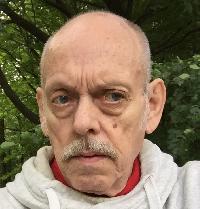CHARACTER TABLE (ALT+ 3 or 4 digits) Thread poster: Mats Wiman
|
|---|
Mats Wiman 
Sweden
Local time: 18:11
Member (2000)
German to Swedish
+ ...
In memoriam
ALT Number Combinations, obtainable in WORD format from [email protected]
Four digits
¤ = ALT+0164
† = ALT+0134
× = ALT+0215
÷ = ALT+0247
= ALT+0182
‡ = ALT+0135
± = ALT+0177
— = ALT+0151
– = ALT+0150
§ = ALT+0167
ˆ = ALT+0136
˜ = ALT+0152
« = ALT+0171
» = AL... See more ALT Number Combinations, obtainable in WORD format from [email protected]
Four digits
¤ = ALT+0164
† = ALT+0134
× = ALT+0215
÷ = ALT+0247
= ALT+0182
‡ = ALT+0135
± = ALT+0177
— = ALT+0151
– = ALT+0150
§ = ALT+0167
ˆ = ALT+0136
˜ = ALT+0152
« = ALT+0171
» = ALT+0187
¦ = ALT+0166
‰ = ALT+0137
© = ALT+0169
® = ALT+0174
™ = ALT+0153
á = ALT+0225
à = ALT+0224
â = ALT+0226
ä = ALT+0228
å = ALT+0229
Á = ALT+0193
à = ALT+0195
Ä = ALT+0196
Å = ALT+0197
À = ALT+0192
 = ALT+0194
æ = ALT+0230
Æ = ALT+0198
ç = ALT+0231
Ç = ALT+0199
ê = ALT+0234
é = ALT+0233
ë = ALT+0235
è = ALT+0232
Ê = ALT+0202
Ë = ALT+0203
É = ALT+0201
È = ALT+0200
ï = ALT+0239
í = ALT+0237
î = ALT+0238
ì = ALT+0236
Í = ALT+0205
Ì = ALT+0204
Î = ALT+0206
Ï = ALT+0207
ñ = ALT+0241
Ñ = ALT+0209
œ = ALT+0156
Π= ALT+0140
ô = ALT+0244
ö = ALT+0246
ò = ALT+0242
õ = ALT+0245
ó = ALT+0243
ø = ALT+0248
Ó = ALT+0211
Ô = ALT+0212
Õ = ALT+0213
Ø = ALT+0216
Ö = ALT+0214
Ò = ALT+0210
š = ALT+0154
Š = ALT+0138
ú = ALT+0250
ü = ALT+0252
û = ALT+0251
ù = ALT+0249
Ù = ALT+0217
Ú = ALT+0218
Ü = ALT+0220
Û = ALT+0219
ÿ = ALT+0255
Ÿ = ALT+0159
ý = ALT+0253
Ý = ALT+0221
ª = ALT+0170
Þ = ALT+0222
þ = ALT+0254
ƒ = ALT+0131
ß = ALT+0223
µ = ALT+0181
Ð = ALT+0208
º = ALT+0186
• = ALT+0149
„ = ALT+0132
… = ALT+0133
= ALT+0172
¿ = ALT+0191
¡ = ALT+0161
¥ = ALT+0165
£ = ALT+0163
¢ = ALT+0162
¹ = ALT+0185
² = ALT+0178
³ = ALT+0179
½ = ALT+0189
¼ = ALT+0188
¾ = ALT+0190
ALT+3 digits
128 Ç
129 ü
130 é
131 â
132 ä
133 à
134 å
135 ç
136 ê
137 ë
138 è
139 ï
140 î
141 ì
142 Ä
143 Å
144 É
145 æ
146 Æ
147 ô
148 ö
149 ò
150 û
151 ù
152 ÿ
153 Ö
154 Ü
160 á
161 í
162 ó
163 ú
164 ñ
165 Ñ
167 º
168 ¿
248 °
250 •
French
133 à 0224
131 â 0226
135 ç 0231
130 é 0233
138 è 0232
136 ê 0234
137 ë 0235
140 î 0238
139 ï 0239
œ 0156
147 ô 0244
151 ù 0249
150 û 0251
183 À 0192
182 Â 0194
128 Ç 0199
212 È 0200
144 É 0201
210 Ê 0202
211 Ë 0203
215 Î 0206
216 Ï 0207
Π0140
226 Ô 0212
235 Ù 0217
234 Û 0219
174 « 0171
175 » 0187
Spanish
160 á 0224
130 é 0233
161 í 0237
164 ñ 0241
162 ó 0243
163 ú 0250
129 ü 0252
Á 0193
144 É 0201
Í 0205
165 Ñ 0209
Ó 0211
Ú 0218
154 Ü 0220
168 ¿ 0191
173 ¡ 0161
ITALIAN
133 à 0224
138 è 0232
141 ì 0236
149 ò 0242
151 ù 0249
À 0192
È 0200
Ì 0204
Ò 0210
Ù 0217
Portugueese
ã 0227
à 0195
135 ç 0231
128 Ç 0199
149 ò 0242
Ò 0210
162 ó 0243
Ó 0211
õ 0245
Õ 0213
German
225 ß 0223
129 ü 0252
154 Ü 0220
132 ä 0228
142 Ä 0196
148 ö 0246
153 Ö 0214
Swedish
129 ü 0252
154 Ü 0220
134 å 0229
143 Å 0197
132 ä 0228
142 Ä 0196
148 ö 0246
153 Ö 0214
Danish/Norwegian
129 ü 0252
154 Ü 0220
145 æ 0230
146 Æ 0198
134 å 0229
143 Å 0197
155 ø 0248
157 Ø 0216
[ This Message was edited by: on 2002-10-09 08:55 ] ▲ Collapse
| | | | gianfranco 
Brazil
Local time: 13:11
Member (2001)
English to Italian
+ ...
| Alternative method for obtaining special characters | Oct 9, 2002 |
There is another trick, not very well known, for obtaining some special characters in Word.
Note, the ALT+3 number or ALT+4 numbers method will work in any Windows program, while the following technique can be used only in Word.
If you need one of the characters in another program, you can produce it in Word and then copy and paste it where you need it.
It can be used in any keyboard. I use it, most of times, with my UK keyboard to type the Italian characters with an acc... See more There is another trick, not very well known, for obtaining some special characters in Word.
Note, the ALT+3 number or ALT+4 numbers method will work in any Windows program, while the following technique can be used only in Word.
If you need one of the characters in another program, you can produce it in Word and then copy and paste it where you need it.
It can be used in any keyboard. I use it, most of times, with my UK keyboard to type the Italian characters with an accent.
As first example, I describe how to obtain a character with the grave accent:
1. Press the CTRL key
2. Keep it pressed while pressing the key ´
3. Now release both keys and just press the desired vowel (any lower or upper case)
That's all. No numeric codes. Only 3 keys to press.
Two first, to prompt the special combo, and then simply the desired key. It will come out with the chosen CTRL+attribute.
I hope it is very clear, try it now!
A similar method can be used for other sets of characters:
Press CTRL + ´ and [a,e,i,o,u] to get [á é etc...]
Press CTRL + / and [o,O] to get [ø,Ø]
Press CTRL + ~ and [n,N] to get [ñ,Ñ]
Press CTRL + : and [a,o,etc...] to get [ä,ö,etc...]
Press CTRL + , and [c,C] to get [ç,Ç]
Press CTRL + ^ and [a,e,etc...] to get [â,ê,etc...]
While the list of characters obtainable with this method is not as complete as the numeric list, it has the advantage of not requiring to remember or to have a long list of numeric codes at hand.
Gianfranco
[Edited at 2008-07-22 12:14] ▲ Collapse
| | | | PAS 
Local time: 18:11
Polish to English
+ ...
| Fully agree with Gianfranco | Oct 9, 2002 |
I discovered this \"technique\" some time ago, quite by accident.
The good thing is that most of the diacriticals are fairly intuitive on the keyboard (press CTRL and the keyboard character you _think_ looks like the diacritical you need.
The only thing - for capital letters you also need to press CTRL + \"sign\" and then SHIFT with the letter.
For \"signs\" like :, ^, > you must press CTRL+SHIFT and then the letter.
But this was obvi... See more I discovered this \"technique\" some time ago, quite by accident.
The good thing is that most of the diacriticals are fairly intuitive on the keyboard (press CTRL and the keyboard character you _think_ looks like the diacritical you need.
The only thing - for capital letters you also need to press CTRL + \"sign\" and then SHIFT with the letter.
For \"signs\" like :, ^, > you must press CTRL+SHIFT and then the letter.
But this was obvious, isn\'t it? 
For other signs (paragraph, copyright, trademark etc.), if you use them often, take the time and program your own keyboard shortcuts.
I use ALT+s for §
ALT+c for copyright and so on.
You assign the shortcuts from the Insert - Symbol menu. ▲ Collapse
| | | |
My geriatric brain is unable to remember all those numbers so I have programmed it (and the HTML codes as well) into the application RemoteKeys.
You will find RemoteKeys and lots of other goodies on http://www.freewarenetz.de
[ This Message was edited by: on 2002-10-09 10:11 ]
| | |
|
|
|
Mats Wiman 
Sweden
Local time: 18:11
Member (2000)
German to Swedish
+ ...
TOPIC STARTER In memoriam | We in Sweden are lucky | Oct 9, 2002 |
Thanks Gianfranco but we don\'t have to use your method.
Our keyboards already have the signs on top of the vowels except the slavic inverted ^.
The cédille in French is not there though but:
´`~(ñ)^.
For someone ordering my table in Word, the applicable codes could be distilled from it, so that it becomes practical.
Personally, I use the 3 digit one since 15 years.
| | | | Jerzy Czopik 
Germany
Local time: 18:11
Member (2003)
Polish to German
+ ...
| Why so complicated? | Oct 9, 2002 |
Word is a very good and very adaptable tool.
You can programm it to print all characters you need by only pressing two keys together (ALT GR +character). So for example in Polish to get an \"a\" with \"ogonek\" you will only need to press ALT GR+a (or, if you wish it works even with ALT+a).
What you need is to go to \"paste\" (or similar, it is a menu, which allows you to put in a graphics, manual page and objects and so on - as I have only the german Word, I do not know the ... See more Word is a very good and very adaptable tool.
You can programm it to print all characters you need by only pressing two keys together (ALT GR +character). So for example in Polish to get an \"a\" with \"ogonek\" you will only need to press ALT GR+a (or, if you wish it works even with ALT+a).
What you need is to go to \"paste\" (or similar, it is a menu, which allows you to put in a graphics, manual page and objects and so on - as I have only the german Word, I do not know the right english names for menus) and select \"Symbol\". There you need to choos \"usual text\" or \"normal text\" (it is the first position in the long list of availlable fonts). Then select each character you need to define a keybord shortcut for and press \"keyboard shortcut\". Then define your own shortcut (ie. \"ALT+o\" for gettin an \"ó\" amd so on). You can define as much shortcuts as much you need. After that you will never need to remember their ANSI-Codes (those myterious codes given by Mats). Thats all - and it works, I´m using this method since several years.
This is a very simple method, you do not need three keys as in Gianfranco´s method, and it allows you to set the shortcuts in a most convenient way.
Jerzy ▲ Collapse
| | | | Mats Wiman 
Sweden
Local time: 18:11
Member (2000)
German to Swedish
+ ...
TOPIC STARTER In memoriam | Because one writes too many eMails and ProZ.com Forum contributions | Oct 10, 2002 |
You\'re right Jerzy but:
I use your method in Word but less and less because eMails and \'Notes\' do not play ball so I\'ve got used to using the 3 digits.
I disabled Word as an Outlook editor due to a number of complications.
This very forum does not accomodate your method either.
Otherwise AltGr is a good tip. I\'ll use it.
Thanks!
| | | | | General rule | Oct 10, 2002 |
For best results, use \'standard\' application Character Map (Charmap.exe). Much easier 
| | |
|
|
|
| For longer texts I change the keyboard setting... | Oct 11, 2002 |
I use Mats\' and Gianfranco\'s methods when I only need to type a few \"foreign\" characters, but when translating longer texts I do prefer to change the keyboard setting so that this corresponds with the target language.
It only takes a minute to configure this, and afterwards you can switch between the settings using a simple key combination. Here\'s a short instruction - just in case somebody does not know how to proceed:
- Klick on the \"keyboard\" ... See more I use Mats\' and Gianfranco\'s methods when I only need to type a few \"foreign\" characters, but when translating longer texts I do prefer to change the keyboard setting so that this corresponds with the target language.
It only takes a minute to configure this, and afterwards you can switch between the settings using a simple key combination. Here\'s a short instruction - just in case somebody does not know how to proceed:
- Klick on the \"keyboard\" icon in the control panel
- Select \"language\", then \"add (a language)\"
- Choose the language you need (e.g. German if you have an \"English\" keyboard) and press \"OK\" - when selecting an exotic language I think you might be asked to insert the programme CD
- Select a keyboard combination to be used for switching between the keyboard settings
- Press \"OK\" and you\'re done!
Have a nice week-end, everyone 
Susanne
PS: I hope that the English system terms which I have used are correct - in German it would be \"Systemsteuerung, Tastatur, Sprache, Hinzufügen, Sprachumschaltung\" etc. ▲ Collapse
| | | | To report site rules violations or get help, contact a site moderator: You can also contact site staff by submitting a support request » CHARACTER TABLE (ALT+ 3 or 4 digits) | Protemos translation business management system | Create your account in minutes, and start working! 3-month trial for agencies, and free for freelancers!
The system lets you keep client/vendor database, with contacts and rates, manage projects and assign jobs to vendors, issue invoices, track payments, store and manage project files, generate business reports on turnover profit per client/manager etc.
More info » |
| | Trados Studio 2022 Freelance | The leading translation software used by over 270,000 translators.
Designed with your feedback in mind, Trados Studio 2022 delivers an unrivalled, powerful desktop
and cloud solution, empowering you to work in the most efficient and cost-effective way.
More info » |
|
| | | | X Sign in to your ProZ.com account... | | | | | |