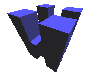How to update a few terms in a TM Thread poster: corinne durand
|
|---|
Hello!
Could anybody tell me how I can update an existing Trados TM of mine as I would like to change the translation of a few terms?
Many thanks in anticipation for your suggestions!
Corinne
| | | | Jerzy Czopik 
Germany
Local time: 09:57
Member (2003)
Polish to German
+ ...
| With "Maintenance" | Sep 19, 2002 |
Select \"Maintenance\" from the menu \"File\", then click \"Constrains\", define your filter criterions according to the description in the Help file.
Important: to find a phrase type *phrase* as filter criterium, so the system will search for every segment including the word \"phrase\".
I have not a big experience with english version of TRADOS, ´cause I use a german one, so I´m not sure which filters you should use. See in the help function - it is well describ... See more Select \"Maintenance\" from the menu \"File\", then click \"Constrains\", define your filter criterions according to the description in the Help file.
Important: to find a phrase type *phrase* as filter criterium, so the system will search for every segment including the word \"phrase\".
I have not a big experience with english version of TRADOS, ´cause I use a german one, so I´m not sure which filters you should use. See in the help function - it is well described!
Best
Jerzy ▲ Collapse
| | | | Kevin Harper 
United Kingdom
Local time: 08:57
German to English
+ ...
| Two other alternatives | Sep 19, 2002 |
1. You could export the TM as a text file, edit it in Word, then re-import it.
- File ¦ Export ¦ OK
- (edit the *.txt file in word)
- File ¦ Import ¦ OK
2. If you still have your original, uncleaned translation (or the *.bak file), you can change the words as they appear in the original translation, then \'translate\', selecting \'update TM\'.
- Edit document in Word
- Tools ¦ Translate... See more 1. You could export the TM as a text file, edit it in Word, then re-import it.
- File ¦ Export ¦ OK
- (edit the *.txt file in word)
- File ¦ Import ¦ OK
2. If you still have your original, uncleaned translation (or the *.bak file), you can change the words as they appear in the original translation, then \'translate\', selecting \'update TM\'.
- Edit document in Word
- Tools ¦ Translate
- In the top left hand of the screen, click \"Add\"
- Select your file, and click \"Open\"
- Under \"Update Changed Translations\" select \"Update TM\"
- Click \"Translate\"
▲ Collapse
| | | | Henk Peelen 
Netherlands
Local time: 09:57
Member (2002)
German to Dutch
+ ...
SITE LOCALIZER | With F3 (concordance) | Sep 19, 2002 |
When you like to use optimal text space in the workbench, you can hide/show the menu bar by pressing Alt+F10. In case of a hidden menu, you can access the mentioned segments quicker in the next way:
1 go to the workbench
2 click on F3
3 type you phrase (only source)
4 click with your right (I mean: not the left) mouse button on the appropriate source flag or target flag (doesn\'t matter)
5 choose \"Edit Translation Unit\"
6 make your c... See more When you like to use optimal text space in the workbench, you can hide/show the menu bar by pressing Alt+F10. In case of a hidden menu, you can access the mentioned segments quicker in the next way:
1 go to the workbench
2 click on F3
3 type you phrase (only source)
4 click with your right (I mean: not the left) mouse button on the appropriate source flag or target flag (doesn\'t matter)
5 choose \"Edit Translation Unit\"
6 make your changes
7 choose \"Save\"
8 when you don\'t need to change any other unit, close the Concordance window
ready
Regardless whether you hide your menu bar or not: when not every phrase \"X\" should be replaced by phrase \"Y\", you can perform this in Word with \"Search and Replace\" by ex- and importing the TM:
1 go to the workbench (eventually: show your menu bar by typing Alt+F10)
2 menu File
3 choose \"Export\"
4 click OK
5 type a name for the txt file
6 open the txt file in Word
7 make your changes with \"Search and Replace\": don\'t use \"replace all, but always choose \"Search\", eventually followed by \"Replace\")
8 go to the workbench
9 menu File
10 choose Import
11 choose Overwrite
12 choose the txt file you just changed
you\'re ready
▲ Collapse
| | |
|
|
|
corinne durand 
Local time: 08:57
English to French
+ ...
TOPIC STARTER | Thanks to all! | Sep 20, 2002 |
Many thanks to all three for your varied suggestions and help!
Corinne
| | | | To report site rules violations or get help, contact a site moderator: You can also contact site staff by submitting a support request » How to update a few terms in a TM | Trados Business Manager Lite | Create customer quotes and invoices from within Trados Studio
Trados Business Manager Lite helps to simplify and speed up some of the daily tasks, such as invoicing and reporting, associated with running your freelance translation business.
More info » |
| | Anycount & Translation Office 3000 | Translation Office 3000
Translation Office 3000 is an advanced accounting tool for freelance translators and small agencies. TO3000 easily and seamlessly integrates with the business life of professional freelance translators.
More info » |
|
| | | | X Sign in to your ProZ.com account... | | | | | |