Multilingual glossaries Thread poster: Mario Cerutti
|
|---|
I would interested in trying out OmegaT, but first I need to know whether OmegaT can handle multilingual glossaries, that is, for instance, displaying a third language together with the project source and target languages. In the program website I've found no information suggesting that this is possible, but let me ask anyway.
Thanks
[Edited at 2020-06-20 01:54 GMT]
| | | | | Displaying a third language | Jun 20, 2020 |
Aliseo Japan wrote:
I would interested in trying out OmegaT, but first I need to know whether OmegaT can handle multilingual glossaries, that is, for instance, displaying a third language together with the project source and target languages.
Hi Aliseo,
OmegaT displays more columns of glossary TAB delimited text file. Here is old presentation. Instead of third language are in third column some notes.
http://www.condak.cz/nove/2014-07/07/cs/02.html
02 Anglicko-české glosáře = English - Czech glossaries
See a table on the bottom of a page: columns in XLS file
http://www.condak.cz/nove/2014-07/07/cs/04.html
04 1. věta = 1st sentence
See first picture, a Glossary in OmegaT.
In OmegaT are glossary features; the features works only with first two columns of the text file.
You can swap the order of columns in other SW (I use Align Edit). Another possibility is using more glossaries with different target language and the same source language. Items are displayed in Glossary pane together.
Here is new one-page presentation with displaying not only Glossary but also two other TMXs:
http://www.condak.cz/nove/2020-06/20/cs/00.html
Milan
[Edited at 2020-06-20 12:40 GMT]
| | | | Samuel Murray 
Netherlands
Local time: 02:11
Member (2006)
English to Afrikaans
+ ...
Aliseo Japan wrote:
I need to know whether OmegaT can handle multilingual glossaries, that is, for instance, displaying a third language together with the project source and target languages.
No, OmegaT can handle only two languages (the project's own languages), or no languages. OmegaT supports three glossary formats, namely TXT, CSV and TBX.
Both TXT and CSV formats are languageless, in other words, OmegaT does not check in what languages they are, and simply assumes that the first column is the source language, the second column is the target language, the third column is a comment, and other columns are ignored. So, if you have an English-German TXT and an English-French CSV, OmegaT will show you the German and French matches all mixed together.
TBX files have language codes in them. OmegaT uses the project's source language code as the "source language" and the project's target language code as the "target language", and displays only those two languages, no matter how many other languages are in the TBX file. OmegaT's support for multilingual TBX files isn't very good anyway (in my test translation, it shows me the comments for all languages' entries, instead of only the comments for the project's target language's entry).
Another thing w.r.t. using multiple glossaries (each with a different language combination) is that OmegaT tries to save space in the glossary pane by merging unrelated glossary entries that have the same source text. So, if you have an English-to-German project, and you have a German glossary called EN-DE.txt with "computer [tab] rechner [tab] Rechenanlage, Elektronengehirn" and a French glossary called EN-FR with with "computer [tab] ordinateur [tab] système de traitement de l'information programmable", then OmegaT will display this (because O comes before R in the alphabet, even though D comes before F):
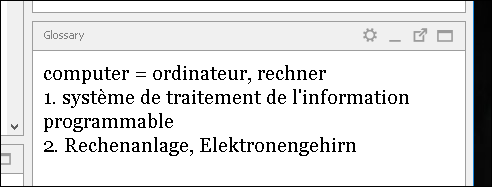
One solution to this problem is to add a language code before the target text of the "other" language's glossary, e.g. "computer [tab] {FR} ordinateur [tab]"), so you end up with this:
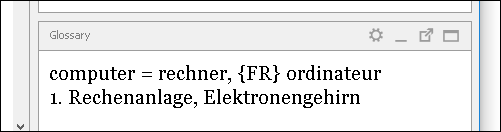
Another solution is to add an exclamation mark and a space before each source text of the "other" glossary, e.g. "! computer [tab] ordinateur [tab] système de traitement de l'information programmable", so that OmegaT treats them as different source terms. In my test, the exclamation mark was dropped when using automated term insertion into the editor, so this looks like a good solution. In OmegaT, it ends up looking like this:
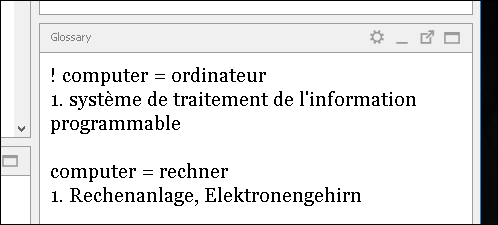
In the same way, if you use the search function (Ctrl+F) to look for information in the glossaries, OmegaT will search the entire first and second column of the TXT or CSV file, but only those entries in the TBX file that are the project's own source or target languages. Also, the search function can't search glossaries' comment columns.
[Edited at 2020-06-20 13:07 GMT]
| | | | Mario Cerutti 
Japan
Local time: 09:11
Italian to Japanese
+ ...
TOPIC STARTER | Thank you Milan and Samuel | Jun 21, 2020 |
I see that with the suggested workarounds (many thanks for your detailed explanations) a kind of multi-lingual glossary can be made, albeit a little clumsy.
But, also considering that glossaries cannot be edited on the fly in OmegaT, even with these workarounds I wouldn't be able to work and leverage my current glossaries the way I need.
Hopefully this feature will be implemented sometime in the future, so I'll continue keeping an eye on the OmegaT forum.
| | |
|
|
|
| Animation of translation EN-JA and displaying IT glossary items; IT and CS TMXs | Jun 21, 2020 |
Aliseo Japan wrote:
glossaries cannot be edited on the fly in OmegaT,
@Samuel
"Both TXT and CSV formats are languageless, in other words, OmegaT does not check in what languages they are, and simply assumes that the first column is the source language, the second column is the target language, the third column is a comment" = will be displayed.
Aliseo asked: "displaying a third language together with the project source and target languages."
@Aliseo
..."glossaries cannot be edited on the fly in OmegaT"... that is a truth, if you use TBX files.
This is rare case, when you downlod them from web.
The TXT file can be edited in OmegaT very easy.
I edited my post at 2020-06-20 12:40 GMT.
Look at my new one-page presentation with displaying not only Glossary but also two other TMXs:
http://www.condak.cz/nove/2020-06/20/cs/00.html
Milan
| | | | esperantisto 
Local time: 03:11
Member (2006)
English to Russian
+ ...
SITE LOCALIZER
Aliseo Japan wrote:
… glossaries cannot be edited on the fly in OmegaT…
Hopefully this feature will be implemented…
My hope is that the developers will focus on more important things. What's the problem to open a glossary in a text editor and edit?
| | | | Samuel Murray 
Netherlands
Local time: 02:11
Member (2006)
English to Afrikaans
+ ...
| The value of editing glossaries on the fly | Jun 21, 2020 |
esperantisto wrote:
What's the problem to open a glossary in a text editor and edit?
It breaks the flow.
When you discover a term that needs to be edited (e.g. because you saw it in the glossary pane or in a search that included the glossaries), then: first, you have to identify which glossary the term is in, then you have to navigate to the folder or subfolder where the glossary resides, then open it, and then perform a search to find the particular term that you want to edit, before you can edit it. Or, you have to run a program that searches the glossary folder, specify the glossary root folder for the search, specify the term to search for, then open the found file, and perform a search for the particular term in that file, before you can edit it.
What could be nice is if one could right-click a glossary match and select e.g. "open glossary", which opens the relevant glossary in an application specified in the settings (i.e. not the default application but an application chosen by the translator). You'd still have to search for the term manually, but at least that would save time finding and opening the correct file. An option to add the term to the clipboard when you do this, would also be nice, as it would save time when having to search the file for the relevant term. In fact, I imagine there must be text editors that one can run with parameters that would populate the search field automatically upon launch.
I understand that if glossary editing on the fly is not available and you're not used to doing it, it may not seem important, but with e.g. WFC I edit my glossaries all the time during the translation process. WFC's glossary editor is very primitive, but at least it allows me to jump to a term in the appropriate glossary instantly (i.e. using a keyboard shortcut) and edit it immediately. In particular, being able to delete a glossary entry when I determine it is wrong or is bothersome to see it in matches, is very useful.
| | | | | New item in project glossary | Jun 21, 2020 |
Samuel Murray wrote:
Or, you have to run a program that searches the glossary folder, specify the glossary root folder for the search,
= you can do it in OmegaT
specify the term to search for, then open the found file, and perform a search for the particular term in that file, before you can edit it.
I just highlight the term for the translation or comment field, press Ctrl + C. Then I highlight the source term, press Ctrl + Shift + G, it opens a window with the source term inserted in. I insert the translation using Ctrl + V or a third language term by clicking at the comment field.
Milan
| | |
|
|
|
Samuel Murray 
Netherlands
Local time: 02:11
Member (2006)
English to Afrikaans
+ ...
Milan Condak wrote: Samuel Murray wrote:
Or, you have to run a program that searches the glossary folder, specify the glossary root folder for the search, ... You can do it in OmegaT.
I have checked, but as far as I know, there is no function inside OmegaT that will allow you to determine in which glossary the term is. In the Find dialog, even if you enable "Display: File name", glossary matches are indicated as simply "Glossary" (even if they're not from a glossary named "glossary.txt"). Even double-clicking the match in the Find pane does not cause OmegaT to open the glossary file in an external editor. In order to edit a glossary file in e.g. a text editor, you first need to find that file, and that is something that you can't do from inside OmegaT.
I just highlight the term for the translation or comment field, press Ctrl + C. Then I highlight the source term, press Ctrl + Shift + G, it opens a window with the source term inserted in. I insert the translation using Ctrl + V or a third language term by clicking at the comment field.
Okay, but my comment (which is presumably what you replied to) is about editing a glossary (i.e. making changes to existing entries or deleting existing entries), and not about adding new terms to it.
FWIW, to add new entries to the main glossary, there is no need to copy the target term to the clipboard -- you can simply select the source term, press Ctrl+Shift+G, then select the target term, and press Ctrl+Shift+G again.
[Edited at 2020-06-21 20:07 GMT]
| | | | Mario Cerutti 
Japan
Local time: 09:11
Italian to Japanese
+ ...
TOPIC STARTER | Editing glossary entries on the fly | Jun 21, 2020 |
Samuel Murray wrote:
... but my comment (which is presumably what you replied to) is about editing a glossary (i.e. making changes to existing entries or deleting existing entries), and not about adding new terms to it.
This is precisely what I meant: making corrections, adding synonyms, deleting duplicates or modifying comments with only one click while translating, right from the translation grid, is a great help in terms of efficiency. This happens frequently when I translate with my current CAT tool (CafeTran). Just try and see how more efficient your working flow can become.
The importance of having three-language glossaries for me is also the ability to see whether one of the three languages lacks translation, plus its relationship with the two other languages. I can do this with CafeTran very easily, for instance, and got so satisfied with this feature that it has become my key decision-making factor when evaluating other CAT tools.
Overall, OmegaT is probably very good though, and I was very keen to trying it.
[Edited at 2020-06-22 01:31 GMT]
[Edited at 2020-06-22 05:19 GMT]
| | | | | | There is no moderator assigned specifically to this forum. To report site rules violations or get help, please contact site staff » Multilingual glossaries | CafeTran Espresso | You've never met a CAT tool this clever!
Translate faster & easier, using a sophisticated CAT tool built by a translator / developer.
Accept jobs from clients who use Trados, MemoQ, Wordfast & major CAT tools.
Download and start using CafeTran Espresso -- for free
Buy now! » |
| | Trados Business Manager Lite | Create customer quotes and invoices from within Trados Studio
Trados Business Manager Lite helps to simplify and speed up some of the daily tasks, such as invoicing and reporting, associated with running your freelance translation business.
More info » |
|
| | | | X Sign in to your ProZ.com account... | | | | | |