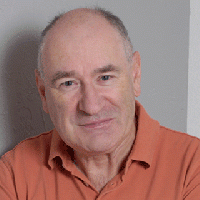Urgent request - SDLX format (.itd file) Thread poster: Michelle Ningyu
|
|---|
Michelle Ningyu
Canada
Local time: 15:03
Member (2010)
English to Chinese
+ ...
Hello,
I've got a source document in MS Word format. I have finished translation using SDL Trados 2009, but couldn't save the translation work in SDLX format (.itd file) format, as requested by client.
It's due soon. Any assistance/ideas would be greatly appreciated!!!
Thanks in advance.
| | | |
ITD format is done in SDLX 2007, not Studio 2009. To arrange this quickly, export your T2009 TM into TMX format. Open the source texts into SDLX 2007 (SDL Edit program) (in SDL Trados 2007 package). You get the *.itd format file. Set a new TM in this SDL Edit. Import the TMX file. Translate this *.itd file. Send back to your client. Remind that TM from T2009 may not be 100% matching with *.itd file to translate (due to tag setting variance etc.). I guess you need time to learn how to use SDL Edi... See more ITD format is done in SDLX 2007, not Studio 2009. To arrange this quickly, export your T2009 TM into TMX format. Open the source texts into SDLX 2007 (SDL Edit program) (in SDL Trados 2007 package). You get the *.itd format file. Set a new TM in this SDL Edit. Import the TMX file. Translate this *.itd file. Send back to your client. Remind that TM from T2009 may not be 100% matching with *.itd file to translate (due to tag setting variance etc.). I guess you need time to learn how to use SDL Edit/SDLX package. Also seek Proz on certain utility program to change your SDLXLIFF file (in T2009) to *.itd (if any).
Soonthon Lupkitaro ▲ Collapse
| | | | Michelle Ningyu
Canada
Local time: 15:03
Member (2010)
English to Chinese
+ ...
TOPIC STARTER
Thanks a lot for your prompt reply. I am going to try now. But what is TM? Thanks again.
| | | |
In SDL 2009, TM = translation memory (collections of many bilingual segments you translated). You need to import & export into T2007. Read SDL Trados PDF manual on how to handle it.
I might confuse you, but a rather quicker way is 1) open the source document in SDLX (to get *.itd) file, 2) open this *.itd file in SDL Trados 2009 to translate with your latest TM you did the translation 3) Save As back this file into SDL Trados 2009 into *.itd format. You get it!
... See more In SDL 2009, TM = translation memory (collections of many bilingual segments you translated). You need to import & export into T2007. Read SDL Trados PDF manual on how to handle it.
I might confuse you, but a rather quicker way is 1) open the source document in SDLX (to get *.itd) file, 2) open this *.itd file in SDL Trados 2009 to translate with your latest TM you did the translation 3) Save As back this file into SDL Trados 2009 into *.itd format. You get it!
Soonthon Lupkitaro ▲ Collapse
| | |
|
|
|
Michelle Ningyu
Canada
Local time: 15:03
Member (2010)
English to Chinese
+ ...
TOPIC STARTER | *.itd file is completed but cannot attach to email......? | Oct 24, 2010 |
I really appreciate your help!
Now I've done the following:
1) I have opened the source document in SDLX and got *.itd file,
2) opened this *.itd file in SDL Trados 2009 to translate with your latest TM you did the translation
3) Saved back this file into SDL Trados 2009 into *.itd format.
Now by what way can I send it to client? I wanted to send it through email attachment, but it won't work as the *.itd format file that I've saved cannot be found.... See more I really appreciate your help!
Now I've done the following:
1) I have opened the source document in SDLX and got *.itd file,
2) opened this *.itd file in SDL Trados 2009 to translate with your latest TM you did the translation
3) Saved back this file into SDL Trados 2009 into *.itd format.
Now by what way can I send it to client? I wanted to send it through email attachment, but it won't work as the *.itd format file that I've saved cannot be found...... so I cannot attach it in email....
Can you please advise when you get the chance? Many many thanks. ▲ Collapse
| | | | Walter Blaser 
Switzerland
Local time: 21:03
French to German
+ ...
| You really need some basic knowledge | Oct 24, 2010 |
Michelle Ningyu wrote:
Thanks a lot for your prompt reply. I am going to try now. But what is TM? Thanks again.
I suggest you learn the very basics of computer assisted translation before you start using such a comprehensive tool.
You also cannot step into a car and start driving if you don't know where the brake pedal is located.
Walter
| | | | Xiedong Lei
China
Local time: 03:03
English to Chinese
+ ...
| Try this way... | Oct 24, 2010 |
Try save your bilingual files in TTX format, and then open the TTX files with SDL Editor, and then save as ITD format. If you got a lot of TTX files, try use Exchange function of SDLX to convert them into ITD files.
| | | | | Sounds like you are nearly there | Oct 24, 2010 |
Michelle Ningyu wrote:
Now I've done the following:
1) I have opened the source document in SDLX and got *.itd file,
2) opened this *.itd file in SDL Trados 2009 to translate with your latest TM you did the translation
3) Saved back this file into SDL Trados 2009 into *.itd format.
Now by what way can I send it to client? I wanted to send it through email attachment, but it won't work as the *.itd format file that I've saved cannot be found...... so I cannot attach it in email....
Can you please advise when you get the chance? Many many thanks.
I second Walter really, but now you have got this far please don't start looking at TTX as this will confuse you even further now.
You have apparently translated the ITD using Studio. This means you now have the translation saved somewhere as an SDLXLIFF.
An SDLXLIFF is the bilingual format used by Studio.
An ITD is the bilingual format used by SDLX.
And just for information, a TTX is the bilingual format used by Trados
So, open the SDLXLIFF again and then use File-Save Target As, and you will be given the option to save the target as the ITD or the original format used to create the ITD in the first place. You need to select the ITD. Pay attention to where it is being saved, although this will probably be the same place as the existing ITD you opened in Studio.
I hope this helps.
Paul
[Edited at 2010-10-24 08:58 GMT]
[Edited at 2010-10-24 08:59 GMT]
| | |
|
|
|
Michelle Ningyu
Canada
Local time: 15:03
Member (2010)
English to Chinese
+ ...
TOPIC STARTER | I agree with you totally. | Oct 24, 2010 |
I am a novice player here in the computer-assisted translation world - got the software for only 2 days now.
Would appreciate if you could suggest the learning materials!
I've been searching for online tutorial demo....is there any training books that I can buy?
| | | | | Training material | Oct 24, 2010 |
Hi Michelle,
I think has been posted before but it's good information.
Studio comes with a lot more tutorials than any of our previous products and I think it would be fair to say that there is an abundance of material available on the web. The product itself has three quick start guides as pdfs in the windows start menu;
- Project Management
- Translating and Reviewing
- Project Management
- Translating and Reviewing
- Translation Memory Management
There is a Migration Guide as a pdf, also available from the windows start menu, that is designed to help users on SDL Trados 2007 or SDLX migrate their resources and quickly learn the differences between the products.
There is an online help with the product that has many tutorials covering getting started to advanced topics, and this is a dynamic help that we update with opportunities for users to feedback at the bottom of every page and suggest what we should include to make it better. Start Studio, press F1 and you'll see them on the left, like this;

Finally you have a few other online resources, some of which we manage and some we don't, but all have some really good tutorials that focus on specific tasks you may need a little help with.
http://talisma.sdl.com
http://www.translationzone.com/en/downloads/videos/
http://www.youtube.com/user/sdltrados
I'm sure there will be something here to help you get started, and if you have any specific questions I'm sure there are plenty of users in this forum who are willing to help.
Regards
Paul
[Edited at 2010-10-24 15:29 GMT]
▲ Collapse
| | | | Michelle Ningyu
Canada
Local time: 15:03
Member (2010)
English to Chinese
+ ...
TOPIC STARTER | opened SDLXLIFF in SDL Studio - I was trying to re-save it as *.itd file, but problem is | Oct 24, 2010 |
Thanks Paul for the links to training materials.
About *.itd file issues, I followed your suggestions, opened the SDLXLIFF again and used File-Save Target As, and I am not given the option to save the target as the ITD format, actually I have no choice but to save it as *.doc format, as this is the one and only option given to me.....
Could anyone kindly advice?
------------------------------------------------------------
wrote by Paul:... See more Thanks Paul for the links to training materials.
About *.itd file issues, I followed your suggestions, opened the SDLXLIFF again and used File-Save Target As, and I am not given the option to save the target as the ITD format, actually I have no choice but to save it as *.doc format, as this is the one and only option given to me.....
Could anyone kindly advice?
------------------------------------------------------------
wrote by Paul:
So, open the SDLXLIFF again and then use File-Save Target As, and you will be given the option to save the target as the ITD or the original format used to create the ITD in the first place. You need to select the ITD. Pay attention to where it is being saved, although this will probably be the same place as the existing ITD you opened in Studio.
I hope this helps. ▲ Collapse
| | | | Michelle Ningyu
Canada
Local time: 15:03
Member (2010)
English to Chinese
+ ...
TOPIC STARTER | Thanks Mr. Lei - I couldn't save the bilingual files in TTX format | Oct 24, 2010 |
I couldn't save the bilingual files in TTX format, as in SDL Studio, when I click on "File-save as", I can only save the document in *.sdlxliff format.......something wrong here?
Also I couldn't enter Chinese character anywhere in the document to be translated.... Any assistance/ ideas would be greatly appreciated. Many thanks in advance!!
Xiedong Lei wrote:
Try save your bilingual files in TTX format, and then open the TTX files with SDL Editor, and then save as ITD format. If you got a lot of TTX files, try use Exchange function of SDLX to convert them into ITD files.
| | |
|
|
|
| You have not done as you described... I think | Oct 24, 2010 |
Michelle Ningyu wrote:
About *.itd file issues, I followed your suggestions, opened the SDLXLIFF again and used File-Save Target As, and I am not given the option to save the target as the ITD format, actually I have no choice but to save it as *.doc format, as this is the one and only option given to me.....
Could anyone kindly advice?
Hi Michelle,
You stated earlier that you followed Soonthons directions and had opened the ITD in Studio. If you had really done this you would be given both options. I think you have only opened the doc in Studio.
If you want an ITD out, you must open the ITD in Studio in the first place. Then you will have both choices like this;

The orange tab shows the file was an ITD and when I choose to save target as (shift+F12) I am presented with the option to save the ITD (SDL Edit file) or the Original File (in your case the doc).
Regards
Paul
| | | | Michelle Ningyu
Canada
Local time: 15:03
Member (2010)
English to Chinese
+ ...
TOPIC STARTER
You are absolutely right. I double checked, the document that I originally opened was a MS WORD, not *.itd file.
So then I opened a real *.itd file, and when I try to re-save the target, I've been give the options to save it in either *.itd format or original format. It's beautifulllll
Another question though, I guess there is no way to save the bilingual file into *.itd at this point, is that right?
... See more You are absolutely right. I double checked, the document that I originally opened was a MS WORD, not *.itd file.
So then I opened a real *.itd file, and when I try to re-save the target, I've been give the options to save it in either *.itd format or original format. It's beautifulllll
Another question though, I guess there is no way to save the bilingual file into *.itd at this point, is that right?
Thanks! ▲ Collapse
| | | | Walter Blaser 
Switzerland
Local time: 21:03
French to German
+ ...
| You can only save as ITD if you opened it as ITD | Oct 24, 2010 |
Michelle Ningyu wrote:
Another question though, I guess there is no way to save the bilingual file into *.itd at this point, is that right?
Thanks!
Unfortunately no because a source file is automatically converted to SDLXLIFF by Studio when you open it. The only exceptions are the two bilingual formats TTX and ITD: if you open one of them, Studio will give you the opportunity to save them again as TTX or ITD.
This works only for bilingual formats and has been implemented for compatibility with the previous formats.
Walter
| | | | To report site rules violations or get help, contact a site moderator: You can also contact site staff by submitting a support request » Urgent request - SDLX format (.itd file) | Wordfast Pro | Translation Memory Software for Any Platform
Exclusive discount for ProZ.com users!
Save over 13% when purchasing Wordfast Pro through ProZ.com. Wordfast is the world's #1 provider of platform-independent Translation Memory software. Consistently ranked the most user-friendly and highest value
Buy now! » |
| | Trados Studio 2022 Freelance | The leading translation software used by over 270,000 translators.
Designed with your feedback in mind, Trados Studio 2022 delivers an unrivalled, powerful desktop
and cloud solution, empowering you to work in the most efficient and cost-effective way.
More info » |
|
| | | | X Sign in to your ProZ.com account... | | | | | |