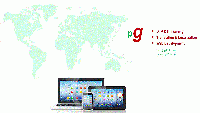How to add a translated Excel file into a SDL TM? Thread poster: pjg111
| |||||||||
|---|---|---|---|---|---|---|---|---|---|
| pjg111  Local time: 12:57 English to French
| |||||||||
| Andrzej Lejman  Poland Local time: 12:57 Member (2004) German to Polish + ...
| |||||||||
| Tntranslations Local time: 13:57
| |||||||||
| pjg111  Local time: 12:57 English to French TOPIC STARTER
| |||||||||
To report site rules violations or get help, contact a site moderator:
You can also contact site staff by submitting a support request »
How to add a translated Excel file into a SDL TM?
| |||
| |||