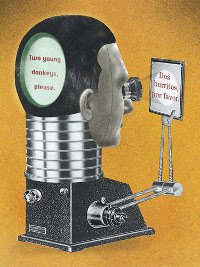Wordfast Classic hot keys in Windows 7 Thread poster: Terry Richards
|
|---|
Hi,
I just upgraded to a new computer with Windows 7 and Office 2010. I managed to get WF Classic installed and re-licensed without excessive difficulty (other than having to part with 240 Euros because my licence was well expired!)
Today, I started my first project on the new setup and, in general, everything seems to be working as it should.
Except...
There is a bit of a problem with some of the hot keys. In particular those for moving to and... See more Hi,
I just upgraded to a new computer with Windows 7 and Office 2010. I managed to get WF Classic installed and re-licensed without excessive difficulty (other than having to part with 240 Euros because my licence was well expired!)
Today, I started my first project on the new setup and, in general, everything seems to be working as it should.
Except...
There is a bit of a problem with some of the hot keys. In particular those for moving to and placing the placeables (Ctrl + Alt + r/l/d arrows). Apparently, in Windows 7, these are used for rotating the screen. This is a little disconcerting. Is there any way to stop this happening and get my WF hot keys back? Failing that, can I change the hot keys for these functions in WF?
I appreciate that this is somewhat more of a Windows question than a WF one but I'm sure you must have encountered this problem before and I'm hoping you have a simple solution...
Thanks. ▲ Collapse
| | | | Jean Lachaud 
United States
Local time: 16:03
English to French
+ ...
| Wf Keyboard shortcuts DO work in Win 7 | Feb 24, 2015 |
Wf keyboard shortcuts do work fine in Windows 7, they haven't changed.
What you are describing is your new computer graphics driver having hijacked these Wf shortcuts (a common occurrence, BTW).
You need to get into the graphics driver Options menu and disable its keyboard shortcuts. Often, one can get there by right-clicking the Desktop screen, but after that you are on your own.
| | | | Claire Cox
United Kingdom
Local time: 21:03
French to English
+ ...
| Which WF version are you on? | Feb 24, 2015 |
Hi Terry,
I wonder which version of Wordfast you're using? With more recent versions (I'm on 6.07y) you don't actually need to use the Crtl +R/L/Down arrows any more as the Autosuggest feature brings up a little box which you just scroll down to select the right term. Appears as the AS tab under Setup and I have mine with segment and sub-segments from TM, placeables from source segment and terminology from glossaries activated. The minute you start to type the initial letter of one ... See more Hi Terry,
I wonder which version of Wordfast you're using? With more recent versions (I'm on 6.07y) you don't actually need to use the Crtl +R/L/Down arrows any more as the Autosuggest feature brings up a little box which you just scroll down to select the right term. Appears as the AS tab under Setup and I have mine with segment and sub-segments from TM, placeables from source segment and terminology from glossaries activated. The minute you start to type the initial letter of one of these terms, the list appears as if by magic! Admittedly not so useful if you're dictating but invaluable otherwise.
Apologies if you've already tried and discounted it...
All the best,
Claire ▲ Collapse
| | | | | Intel HD Graphics 4000 video adapter? | Feb 24, 2015 |
Does this post apply to your situation?
| | |
|
|
|
| Disable hotkeys in video adapter driver | Feb 24, 2015 |
Terry Richards wrote:
There is a bit of a problem with some of the hot keys. In particular those for moving to and placing the placeables (Ctrl + Alt + r/l/d arrows). Apparently, in Windows 7, these are used for rotating the screen.
This is not Windows, this is a "feature" of your video adapter. You can resolve it as follows:
1. Right-click on an empty area of your Desktop
2. Select Graphics options (or equivalent)
3. Navigate your way to the options that say Hotkeys (or equivalent)
4. Disable hotkeys, which will make them available to Wordfast again
| | | | Terry Richards
France
Local time: 22:03
French to English
+ ...
TOPIC STARTER
It was indeed the Intel video driver that was stealing my hot keys. It won't let you disable them but you can assign them to some other useless key combination. I now have my placeables back and I am a happy bunny
@Claire: I haven't upgraded to V6 yet but I probably will at some point soon - especially as I now have a valid license! Changing computers, operating systems and Office versions all at the same time was dis... See more It was indeed the Intel video driver that was stealing my hot keys. It won't let you disable them but you can assign them to some other useless key combination. I now have my placeables back and I am a happy bunny
@Claire: I haven't upgraded to V6 yet but I probably will at some point soon - especially as I now have a valid license! Changing computers, operating systems and Office versions all at the same time was discombobulating enough, I want one thing to stay the same for a while. When my computer and I have reestablished symbiosis I will do the upgrade! ▲ Collapse
| | | | neilmac
Spain
Local time: 22:03
Spanish to English
+ ...
| Horses for courses | Feb 27, 2015 |
Claire Cox wrote:
Hi Terry,
I wonder which version of Wordfast you're using? With more recent versions (I'm on 6.07y) you don't actually need to use the Crtl +R/L/Down arrows any more as the Autosuggest feature brings up a little box which you just scroll down to select the right term. Claire
I actually dislike that function. Most of the time I'd be quicker typing it in...
| | | | To report site rules violations or get help, contact a site moderator: You can also contact site staff by submitting a support request » Wordfast Classic hot keys in Windows 7 | Trados Business Manager Lite | Create customer quotes and invoices from within Trados Studio
Trados Business Manager Lite helps to simplify and speed up some of the daily tasks, such as invoicing and reporting, associated with running your freelance translation business.
More info » |
| | Anycount & Translation Office 3000 | Translation Office 3000
Translation Office 3000 is an advanced accounting tool for freelance translators and small agencies. TO3000 easily and seamlessly integrates with the business life of professional freelance translators.
More info » |
|
| | | | X Sign in to your ProZ.com account... | | | | | |