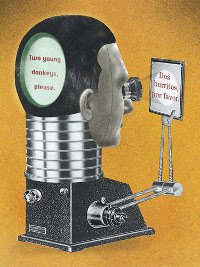How to change source text background colour? Thread poster: Anne Brackenborough (X)
|
|---|
Anne Brackenborough (X) 
Germany
Local time: 18:54
German to English
Does anyone know if there's a way to change the background colour of the source text in unopened segments?
At the moment I have the standard dotted line under the source text, but it makes me cross-eyed and I wondered if it might be easier on the eye if it was set apart using a different colour, if that's possible. I can't find anything in the manual, but maybe I just don't know what to look for...
| | | | Veronika Hansova 
Czech Republic
Local time: 18:54
Member (2006)
English to Czech
+ ...
| Wordfast - Setup | Aug 28, 2006 |
Hi Anne,
I am not sure if this will help you since I do not know what you mean with "unopened segments", but try to go to the main Wordfast menu, click on the Setup chart and then double-click on "Source segment colour" line. You may change the value of the colour there.
Hope, this will work for you.
Veronika
| | | | Anne Brackenborough (X) 
Germany
Local time: 18:54
German to English
TOPIC STARTER | unopened segments | Aug 28, 2006 |
I did find that when fiddling around with it, but it just seems to change the colour in opened segments, i.e. the segment you are currently translating. I'd like to be able to see more clearly which parts are source and which are target text in the rest of the translation - the bits you have already translated, and then closed.
Sorry if I haven't put it very clearly, but this is the reason I find it hard to find anything in the manual (if it is in there): I don't know the right la... See more I did find that when fiddling around with it, but it just seems to change the colour in opened segments, i.e. the segment you are currently translating. I'd like to be able to see more clearly which parts are source and which are target text in the rest of the translation - the bits you have already translated, and then closed.
Sorry if I haven't put it very clearly, but this is the reason I find it hard to find anything in the manual (if it is in there): I don't know the right language to look it up. I'm pleased I know what a "segment" is ... ▲ Collapse
| | | | Veronika Hansova 
Czech Republic
Local time: 18:54
Member (2006)
English to Czech
+ ...
| Try changing the background colour fo the whole document | Aug 28, 2006 |
Hmmm, the only thing that comes to my mind is to change the background colour of the whole document, but in that case you still will not be able to distinguish what was source text and what is your target text when you close the translated segment.
Try to change it to some colour that is more comfortable to your eyes but I am afraid you will have to put up with the layout, i.e. that there will be no colour difference between the source and target texts.
| | |
|
|
|
John Jory 
Germany
Local time: 18:54
English to German
+ ...
Open the Setup tab in the Wordfast menu.
Then double-click on the line 'Source segment colour='
This opens a window giving numbers for different colours.
Enter the required number and close the window.
If you like, you can also select a colour for the line '100% target segment color='
I have mine set to blue for source and black (or nothing) for target.
| | | | | How to make source text & target text, different colours. | Apr 1, 2010 |
Thanks for the tip! I imagine this one will turn out to be very helpful!
[Edited at 2010-04-01 12:32 GMT]
| | | | Oliver Walter 
United Kingdom
Local time: 17:54
German to English
+ ...
| Can't be done | Apr 2, 2010 |
Anne' original question was in August 2006 and, (a) I would also like to know how to do this, and (b) as far as I can see, it has still not been answered satisfactorily and in any case it seems that this cannot be done:
http://word.mvps.org/FAQS/Formatting/NonPrintChars.htm
What Anne wanted is to change the background colour of every source-text... See more Anne' original question was in August 2006 and, (a) I would also like to know how to do this, and (b) as far as I can see, it has still not been answered satisfactorily and in any case it seems that this cannot be done:
http://word.mvps.org/FAQS/Formatting/NonPrintChars.htm
What Anne wanted is to change the background colour of every source-text segment in the opened document so that when you simply glance at the page it is immediately obvious which parts of the text are source and which are target (in the bilingual partly or fully translated document).
This is a Word question rather than a WordFast question and in Word terms the question is how to specify the background colour of hidden text. As far as I can detect (e.g. see the above mvps link), changing some text from not-hidden to hidden simply adds a dotted underline to it and there is no option to replace or supplement the dotted line with another attribute such as background colour. Making some text hidden or not-hidden does not change its Style (e.g. Normal) so you can't do this by defining a Style. I have looked through Help and Tools>Options (in Word2000) and not found any way to do it.
If anybody does know a way to do this, I (and Anne, perhaps even now) would like to know.
Oliver ▲ Collapse
| | | | | Changing font color and/or highlighting | Aug 10, 2010 |
I just came across this post and thought I could contribute a tip.
1. Make a copy of your doc (I don't want to be responsible if this doesn't work).
2. Go to find/replace in Word.
3. Find: (\ { 0 \>)(*)(\ < \ })(*)(\ {\ > ) (please remove all spaces, I left them there to avoid the text being escaped).
4. Click on the Replace by space and select format/font and the color you want. You may also check the Highlight option (this will use whatever color is alr... See more I just came across this post and thought I could contribute a tip.
1. Make a copy of your doc (I don't want to be responsible if this doesn't work).
2. Go to find/replace in Word.
3. Find: (\ { 0 \>)(*)(\ < \ })(*)(\ {\ > ) (please remove all spaces, I left them there to avoid the text being escaped).
4. Click on the Replace by space and select format/font and the color you want. You may also check the Highlight option (this will use whatever color is already selected for that in word). Leave the replace box blank.
5. Select "use wildcards" and replace all.
6. You may repeat the operation for (\ < 0\ }) (again, no spaces) if you want the closing segment delimiters to be highlighted too.
Hope this helps.
Leo ▲ Collapse
| | |
|
|
|
neilmac
Spain
Local time: 18:54
Spanish to English
+ ...
| Shortcut: Ctrl+Alt+B | Jun 21, 2014 |
This shortcut from the WF knowledge base works for individual (current) segments:
"Ctrl+Alt+B
To change the background colour of the source and target cells into black. This is useful if the colour of the text is very pale. To restore the original colours of the cells, press the shortcut again."
| | | | To report site rules violations or get help, contact a site moderator: You can also contact site staff by submitting a support request » How to change source text background colour? | Protemos translation business management system | Create your account in minutes, and start working! 3-month trial for agencies, and free for freelancers!
The system lets you keep client/vendor database, with contacts and rates, manage projects and assign jobs to vendors, issue invoices, track payments, store and manage project files, generate business reports on turnover profit per client/manager etc.
More info » |
| | TM-Town | Manage your TMs and Terms ... and boost your translation business
Are you ready for something fresh in the industry? TM-Town is a unique new site for you -- the freelance translator -- to store, manage and share translation memories (TMs) and glossaries...and potentially meet new clients on the basis of your prior work.
More info » |
|
| | | | X Sign in to your ProZ.com account... | | | | | |